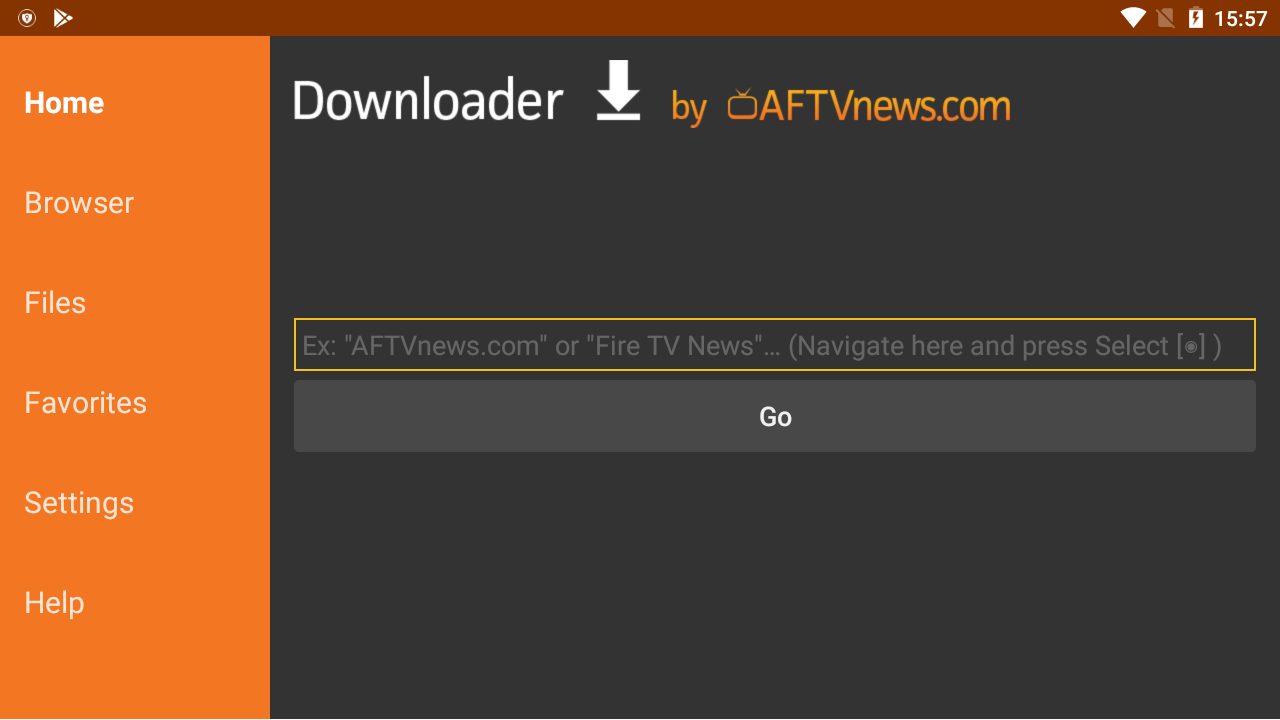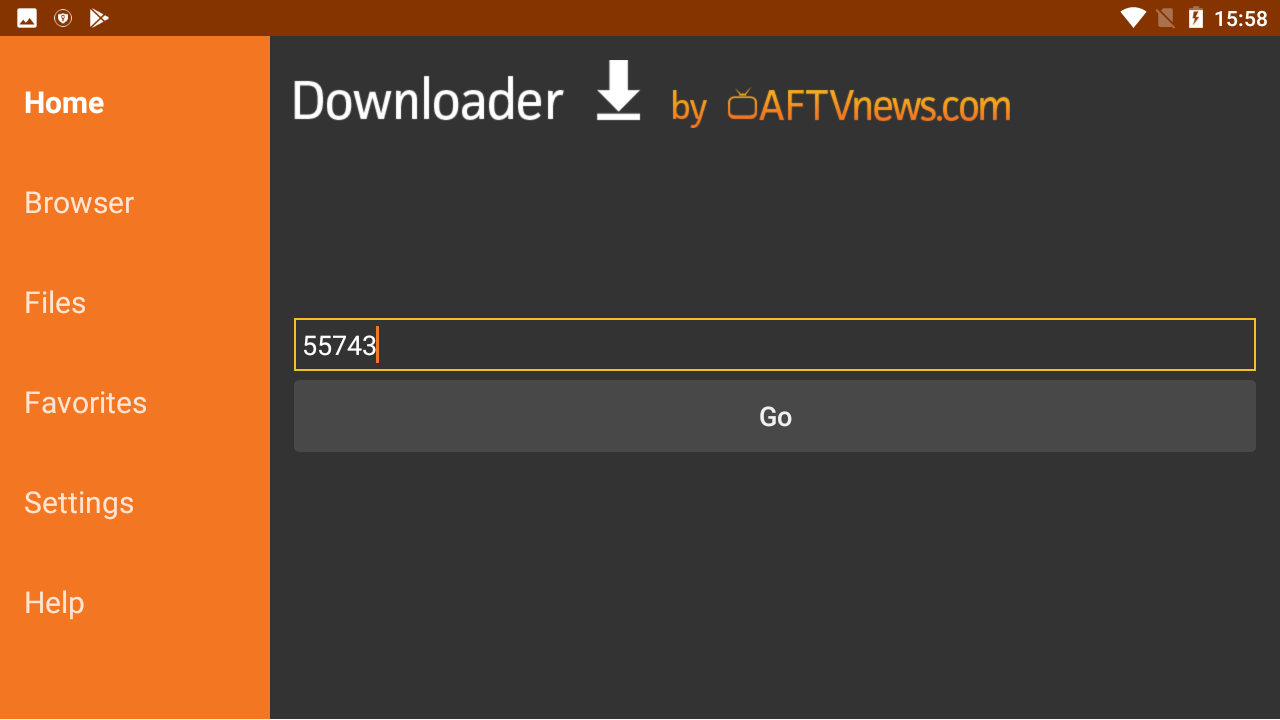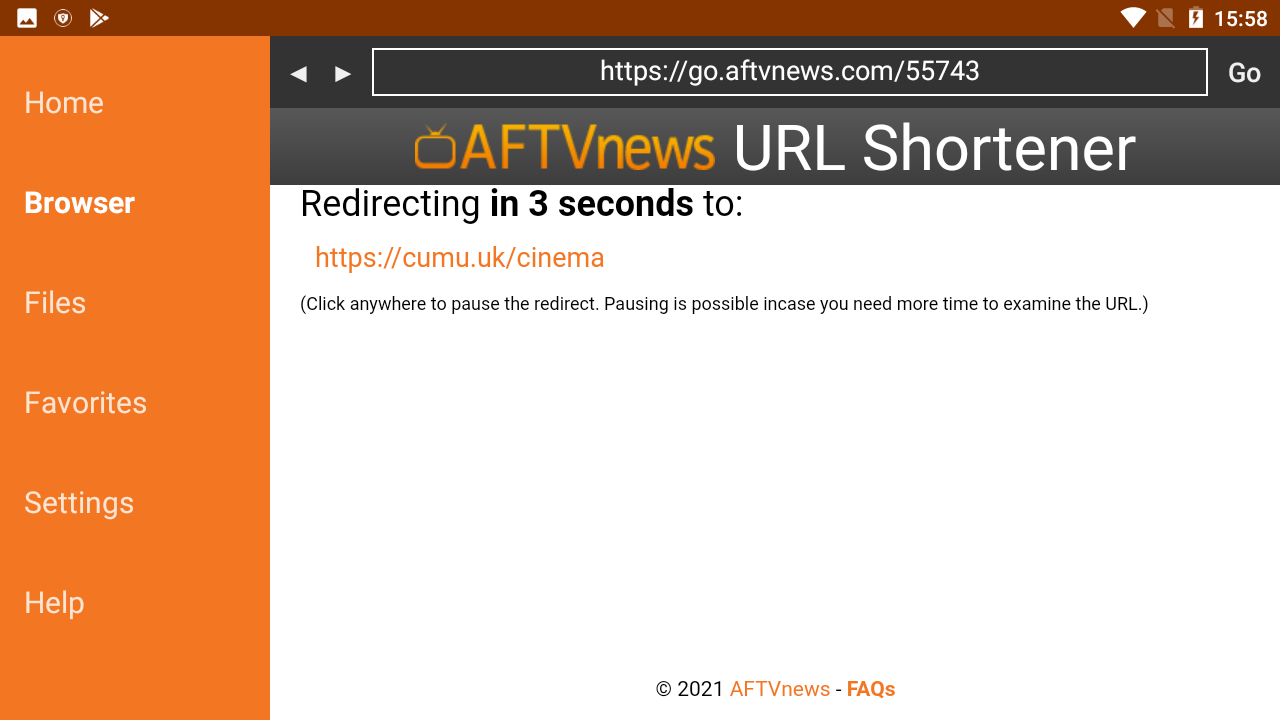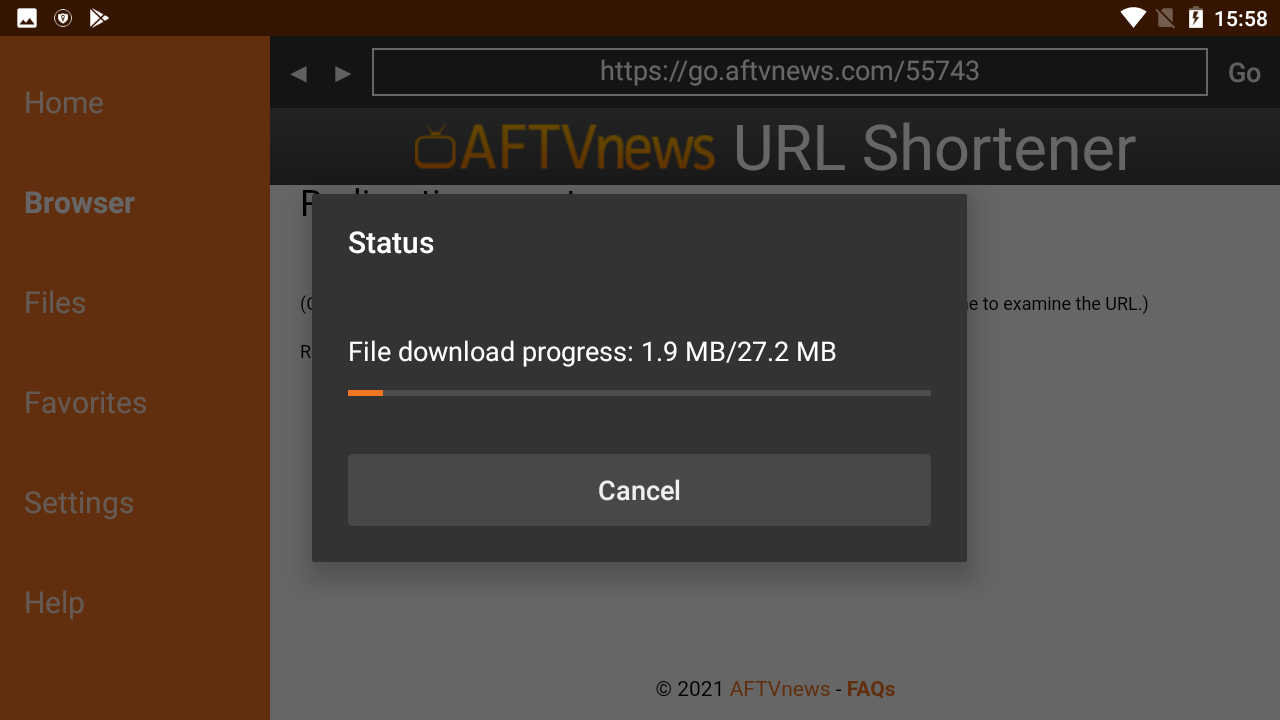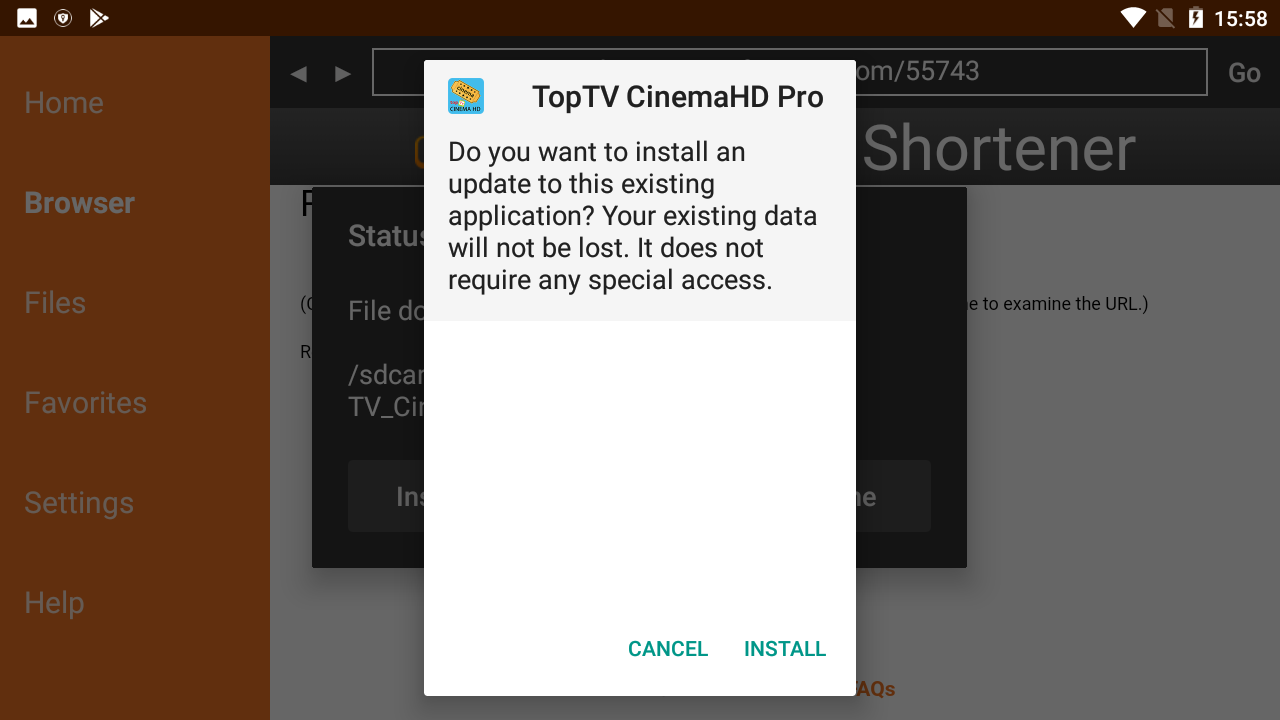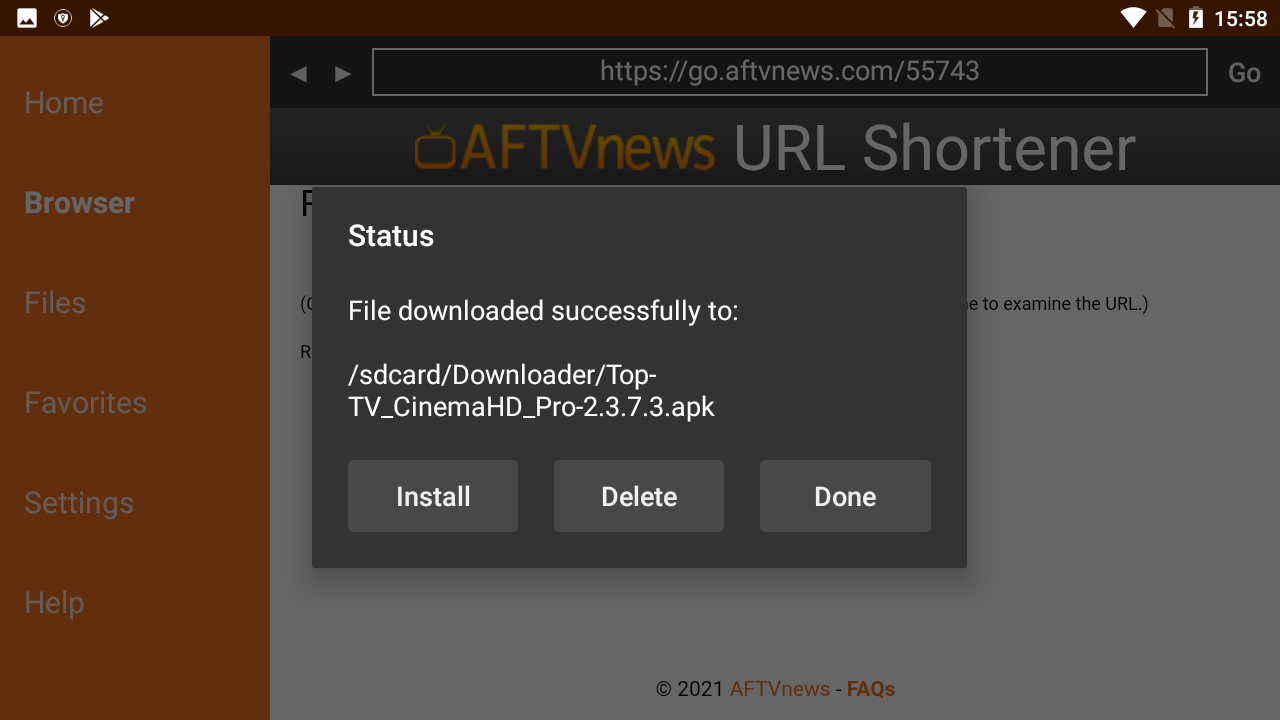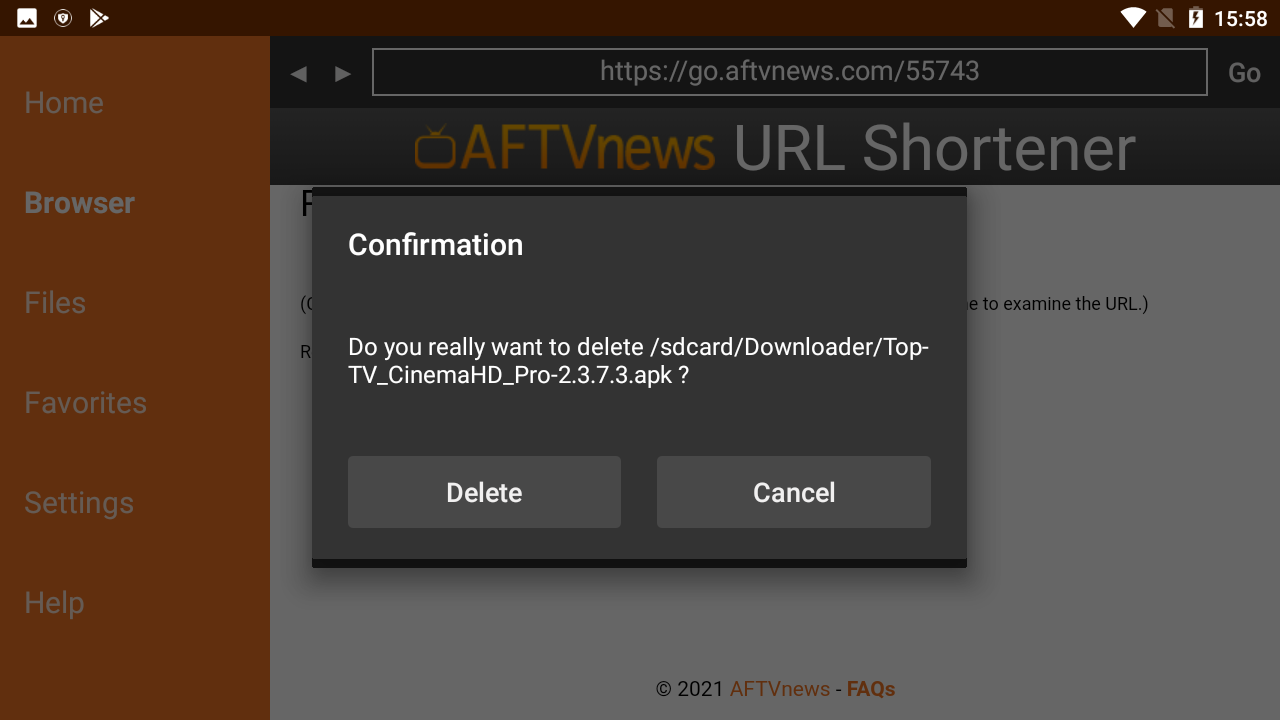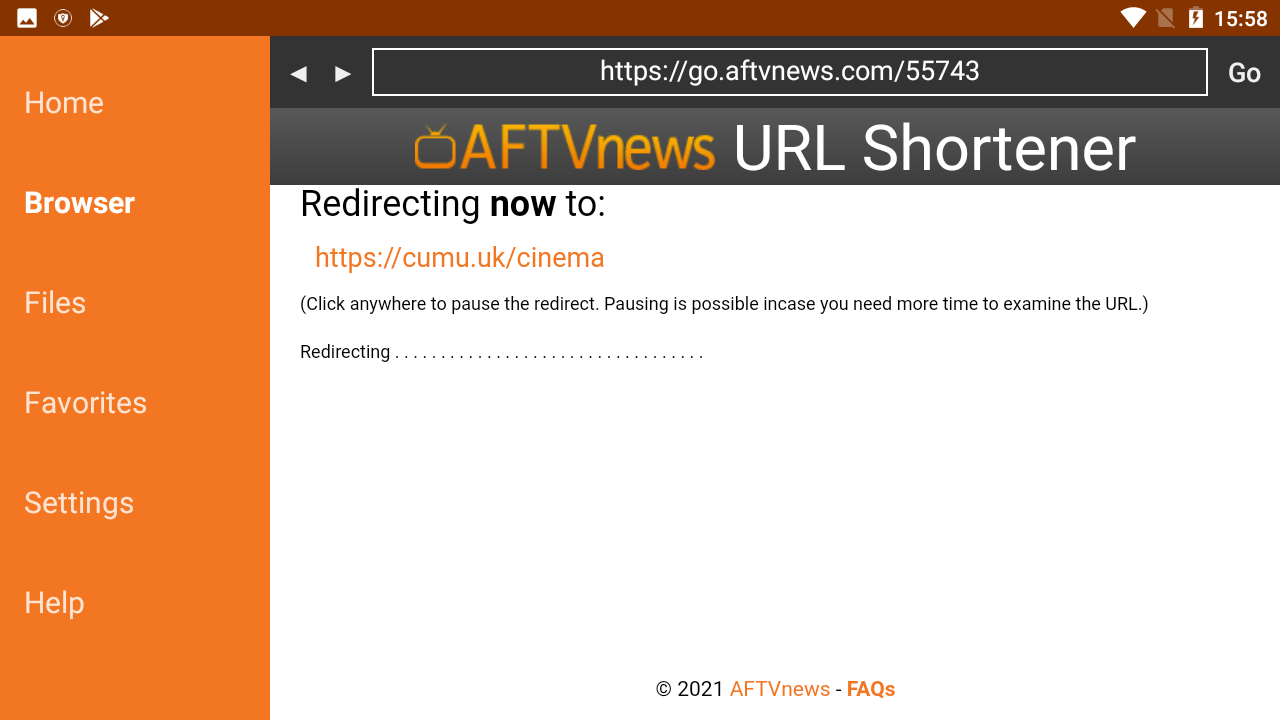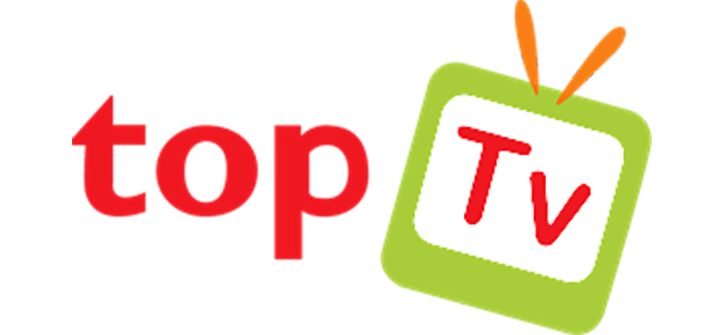 World IPTV Service
World IPTV Service 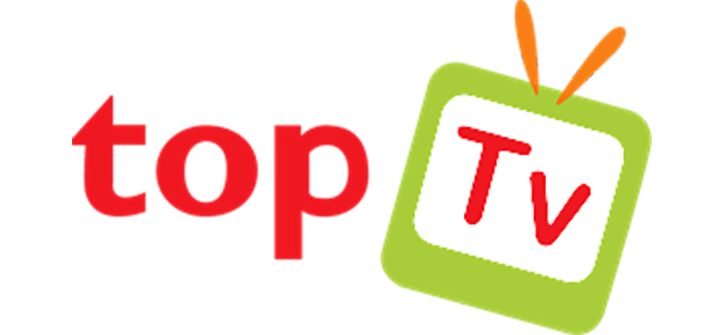
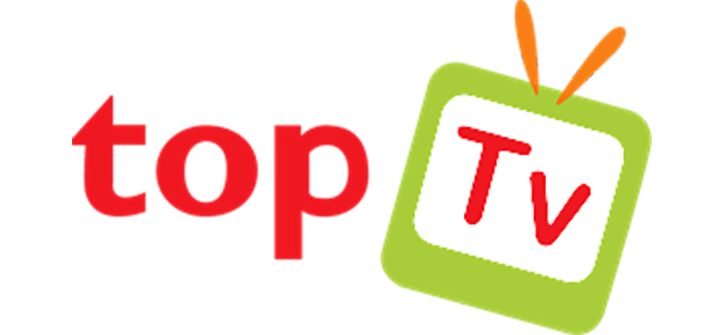 World IPTV Service
World IPTV Service 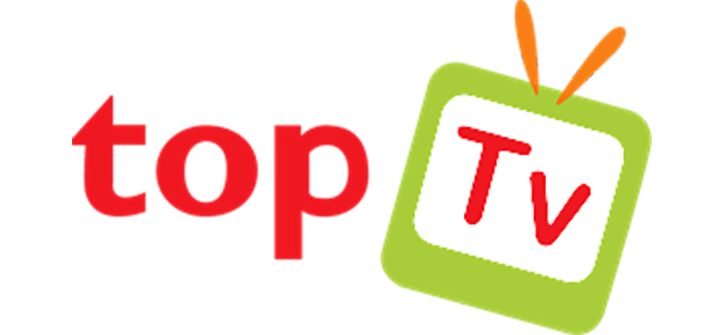
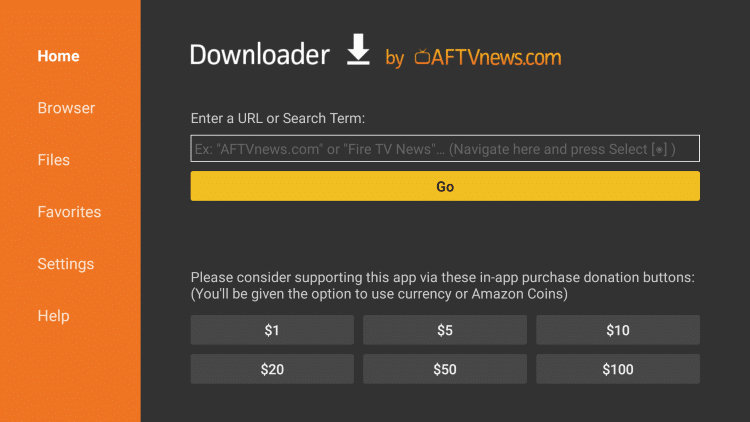
This step-by-step guide will show how to install the Downloader App on Firestick/Fire TV, Android devices, Chromecast, and more.
The Downloader app is used by millions of cord-cutters across the world for sideloading apps to their streaming device with the click of a button. Downloader is available for installation on nearly any streaming device imaginable. This includes any device that runs the Android operating system (OS). Variations of Android OS include Android TV, Fire OS, Stock Android, Google TV, and more.
Note: Roku and Apple devices run their own operating systems and are NOT compatible with the Downloader app. We recommend using one of the devices listed above instead.
The app itself uses a home screen with a built-in web browser that allows for the installation of apps and APK's. The key to this is file management that is programmed within the app to allow for download, deletion, and more.
The feature component of this tool is the ability to side-load applications not available in the Amazon App Store. This allows users to install various apps and APK’s from thousands of websites with just a URL or code.
.The steps below will show you how to install the Downloader app on the Firestick, Fire TV, Fire TV Cube and Android TV devices. In the Android TV example, I am using an NVIDIA Shield, but this process works for any device running the Android TV operating system. This also includes MECOOL Boxes, Tivo Stream 4K, Dynalink, Mi Boxes, and more. On boxes that ship with standard Android or on Android Tablets/Phones, you will need to use similar process, but is slightly different process for sideloading.
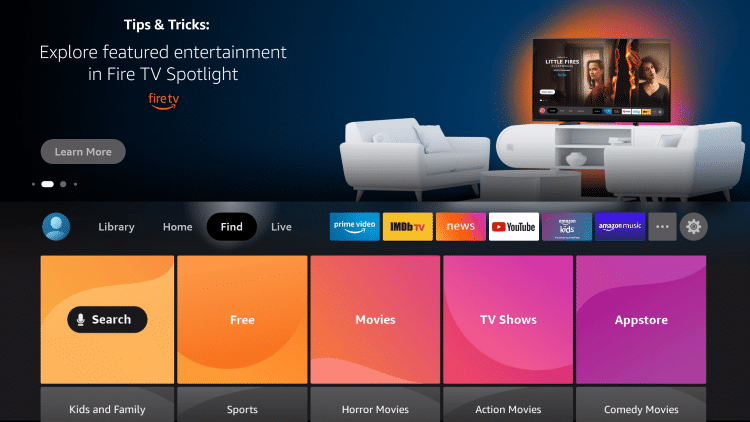
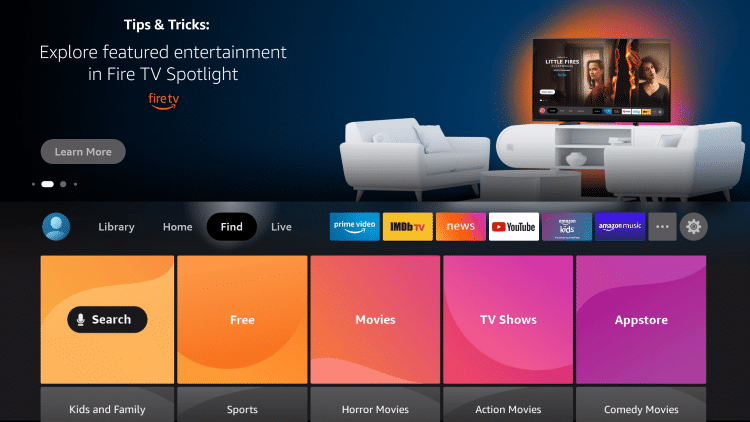
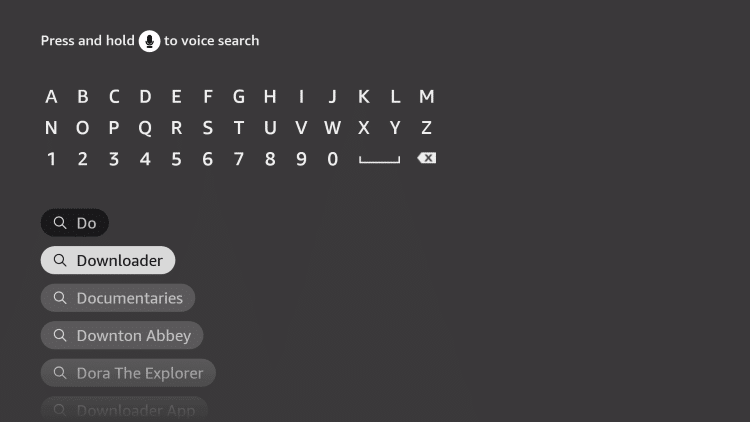
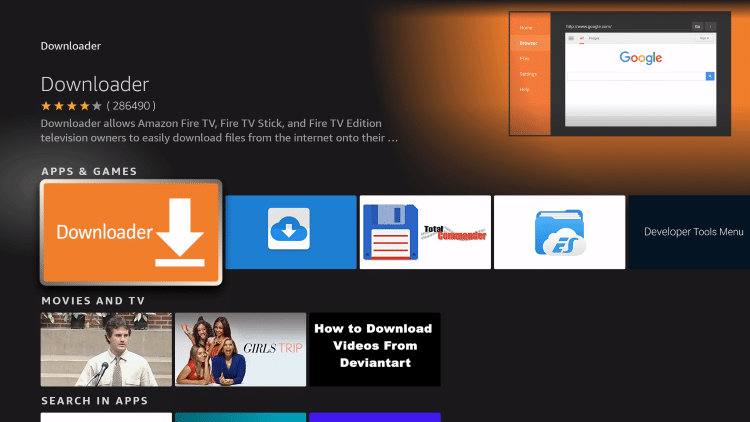
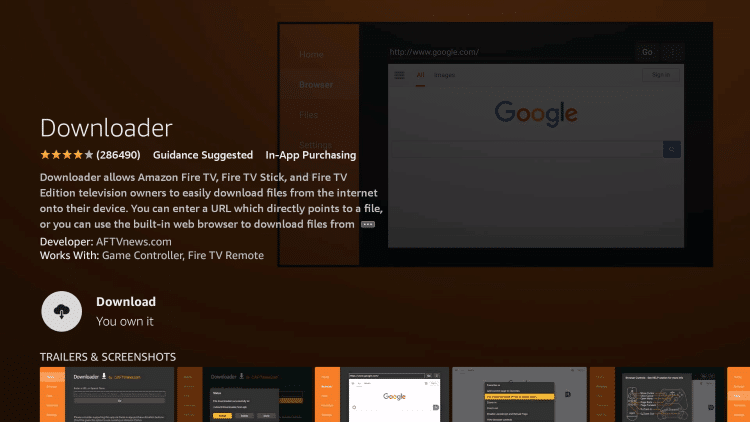
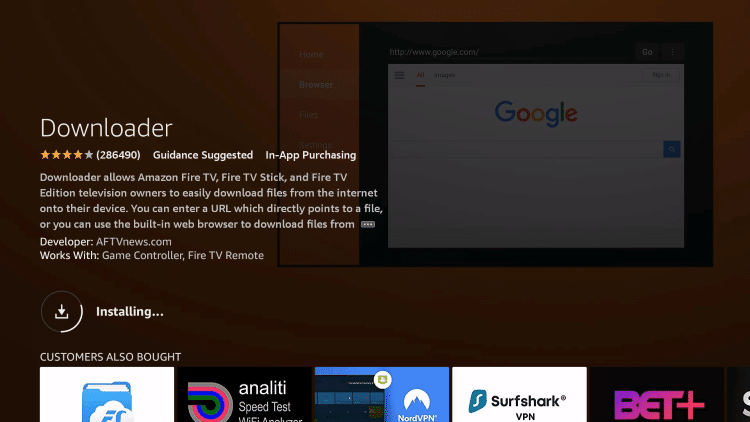
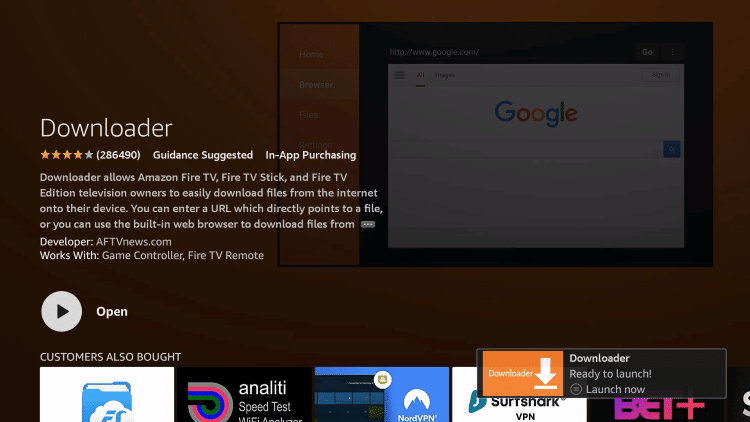
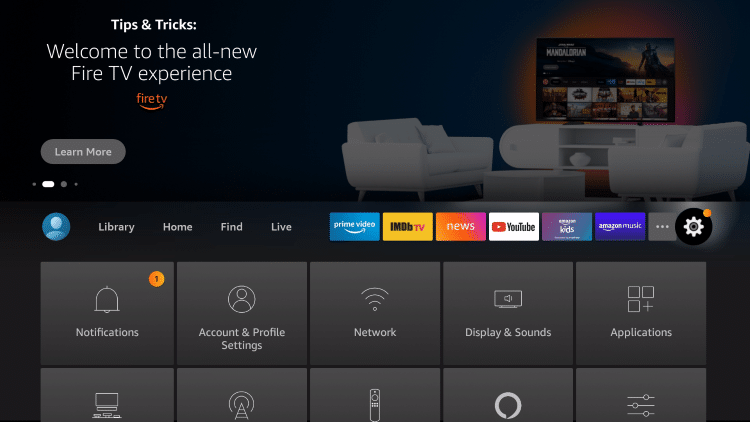
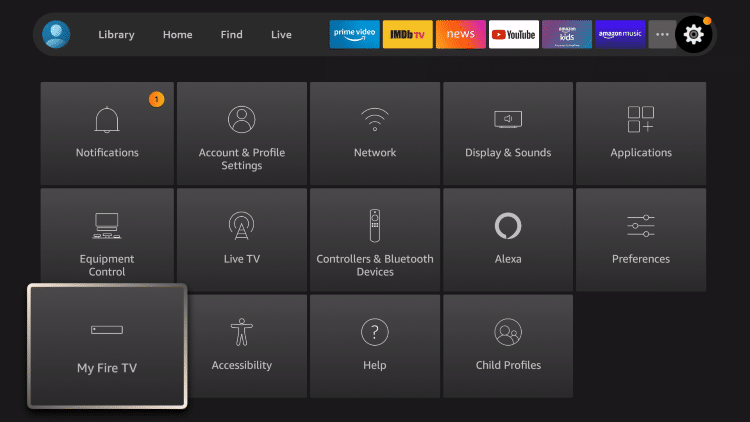
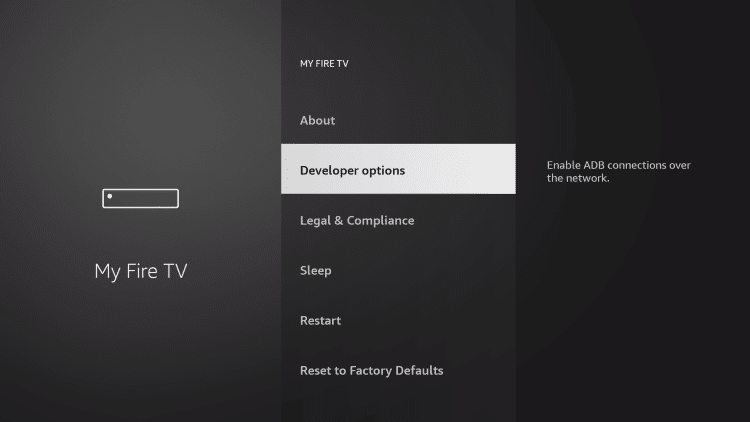
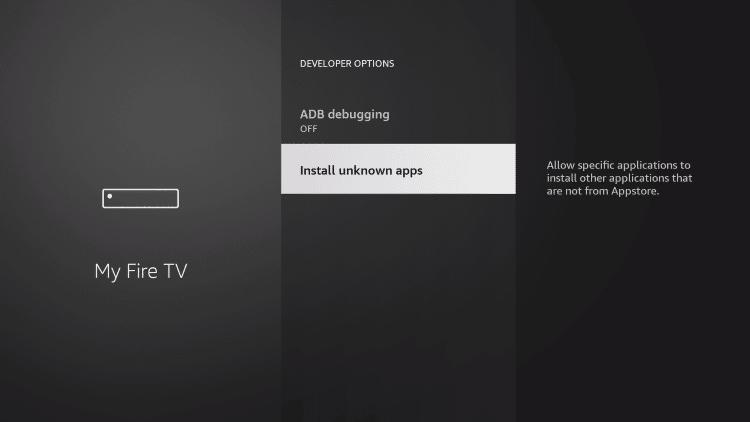
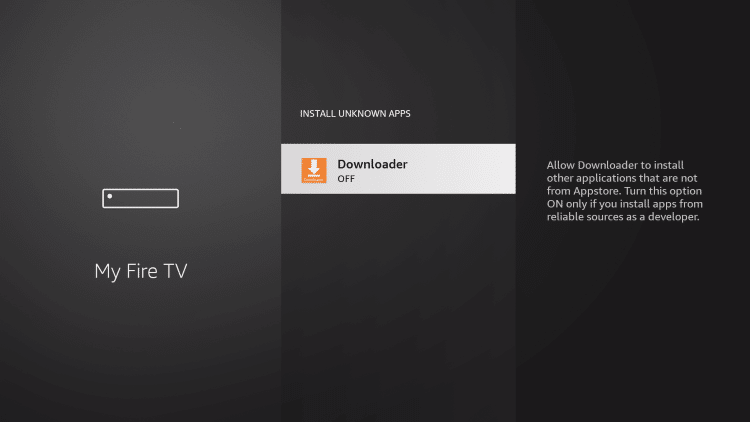
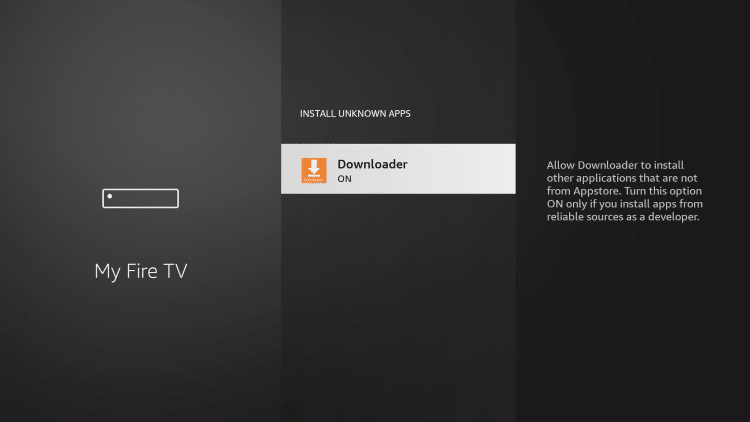
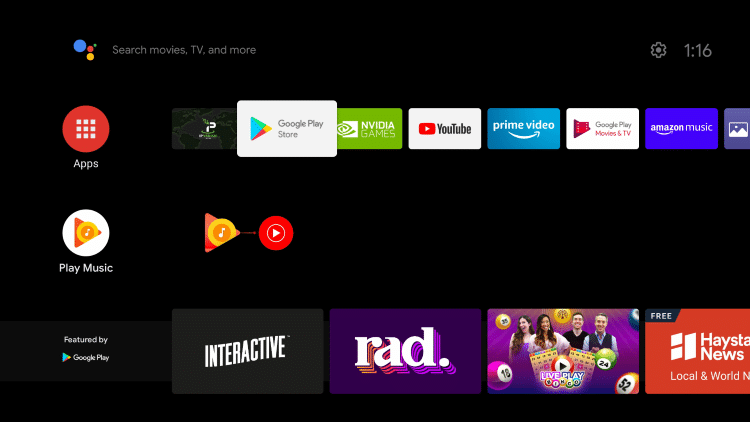
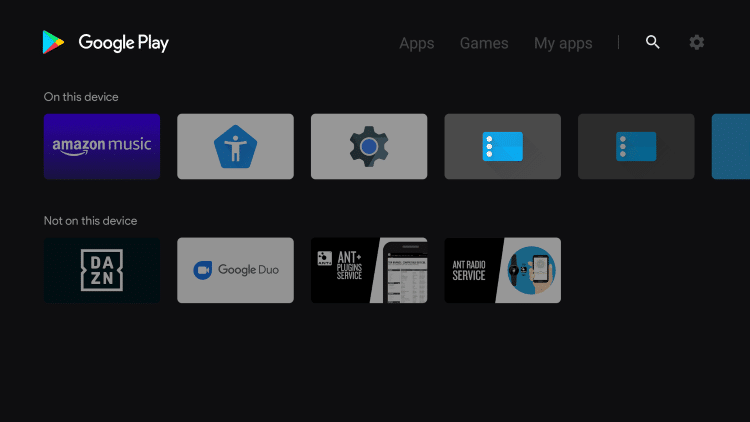
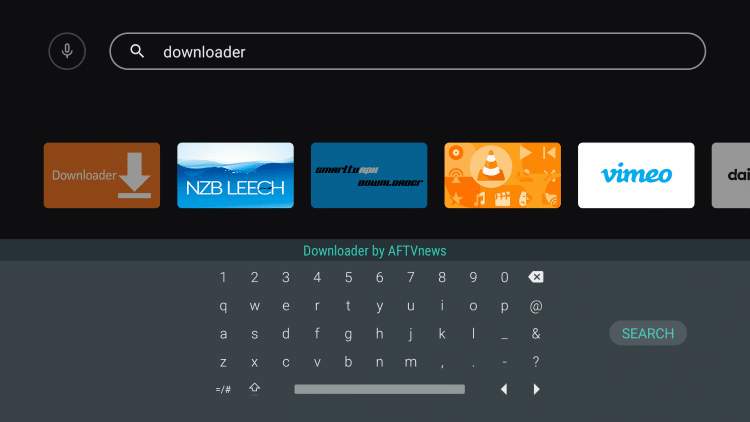

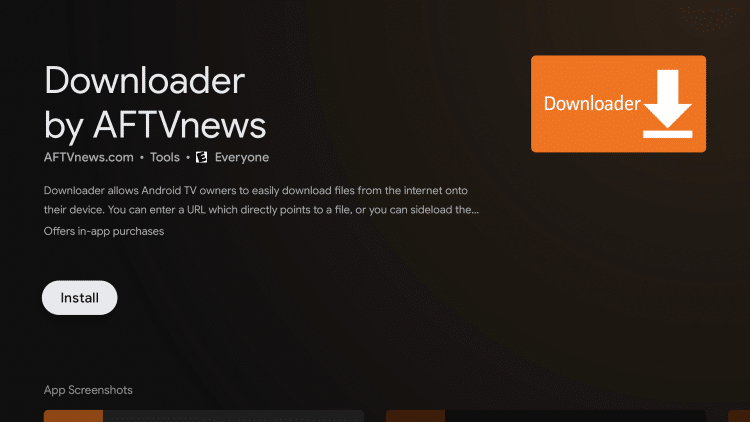
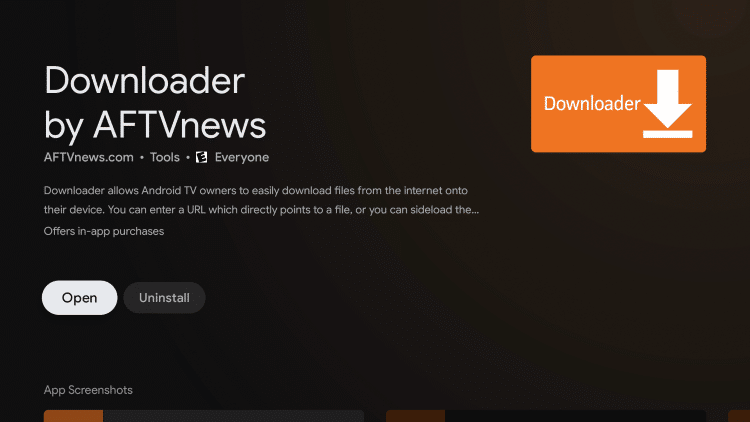
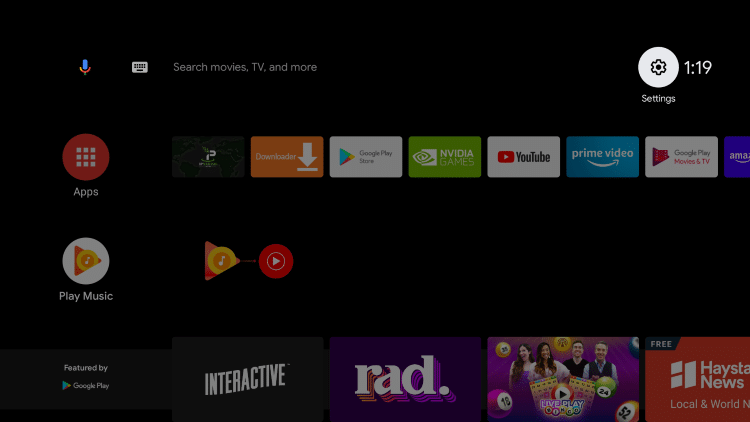
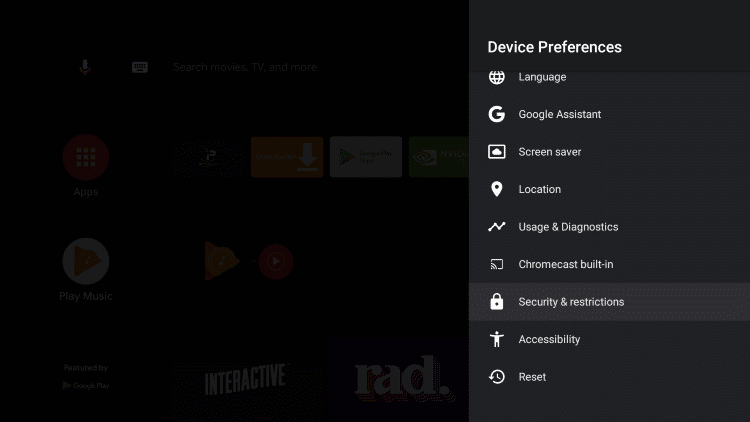
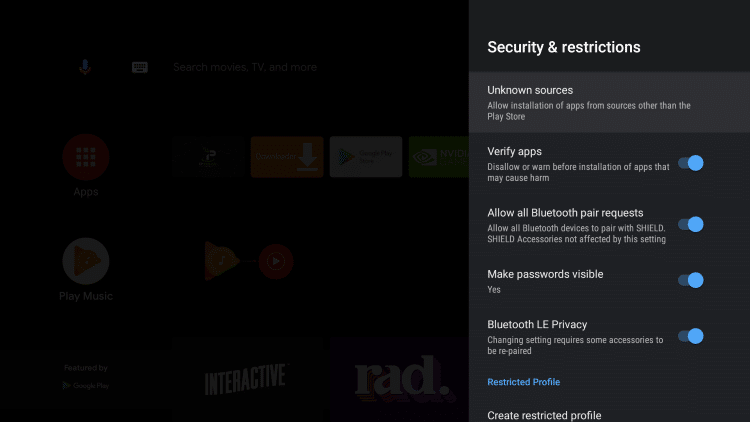
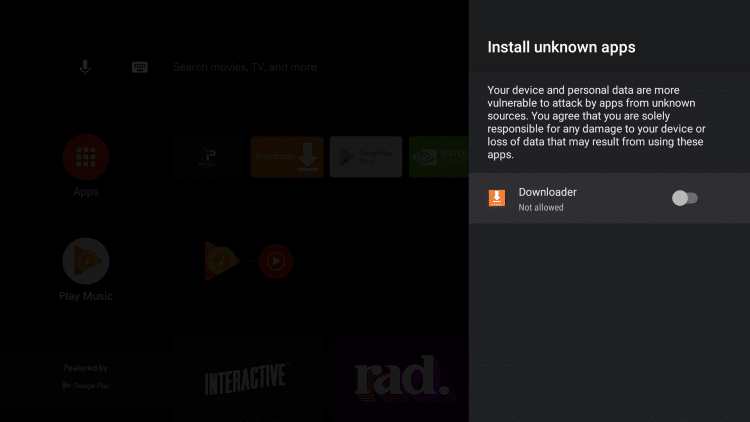
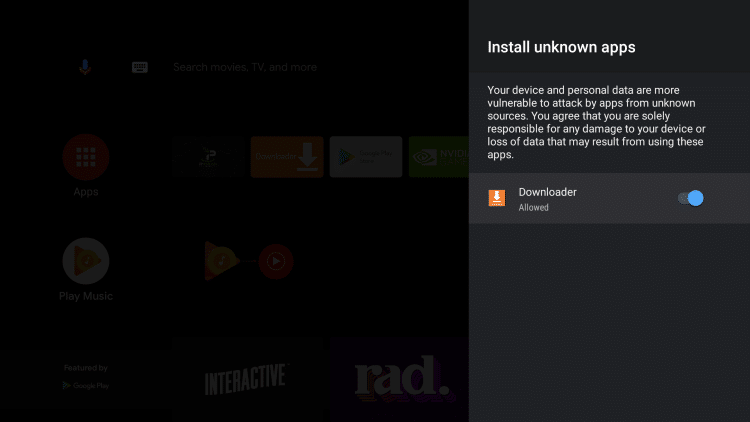
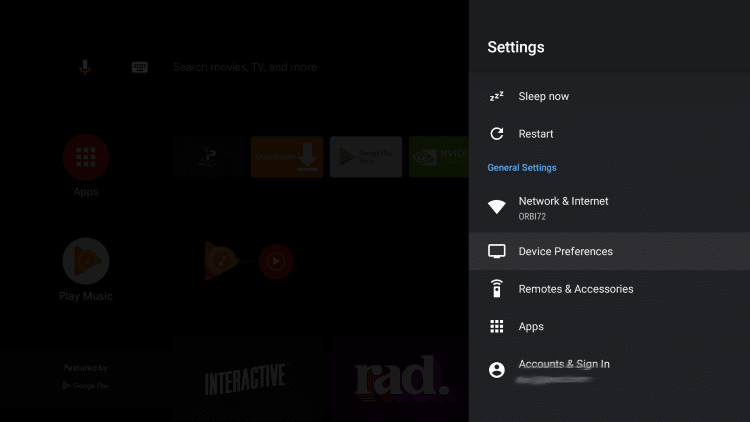
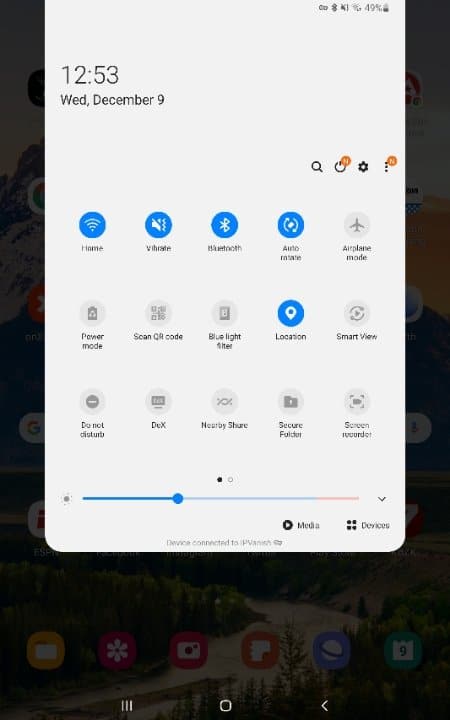
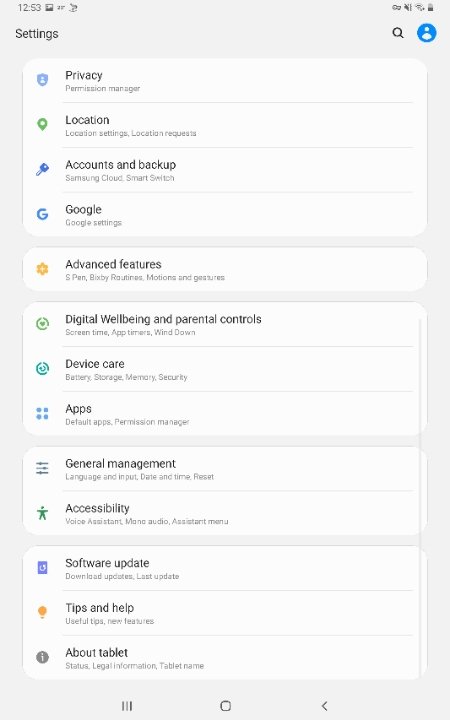
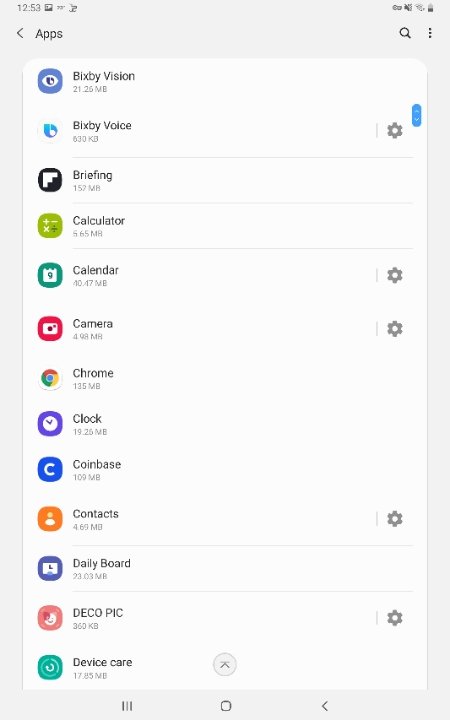
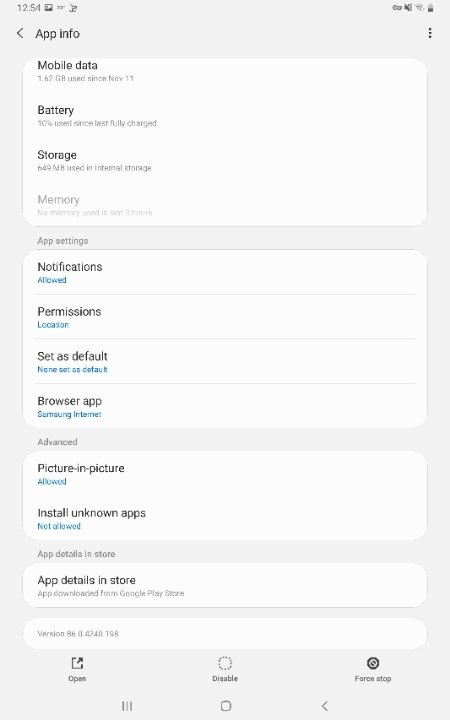
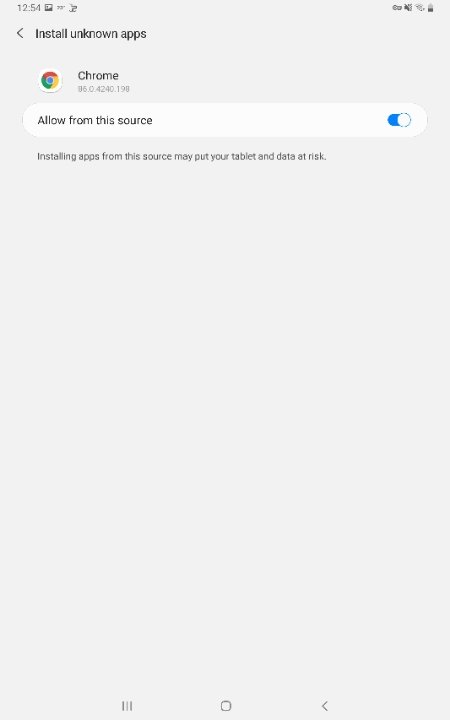
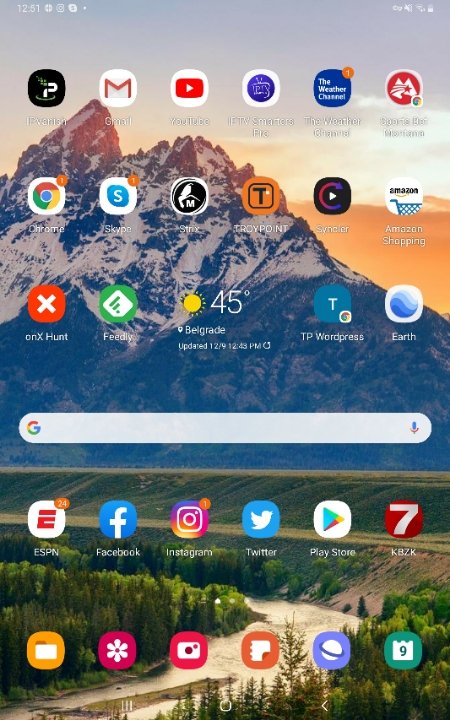
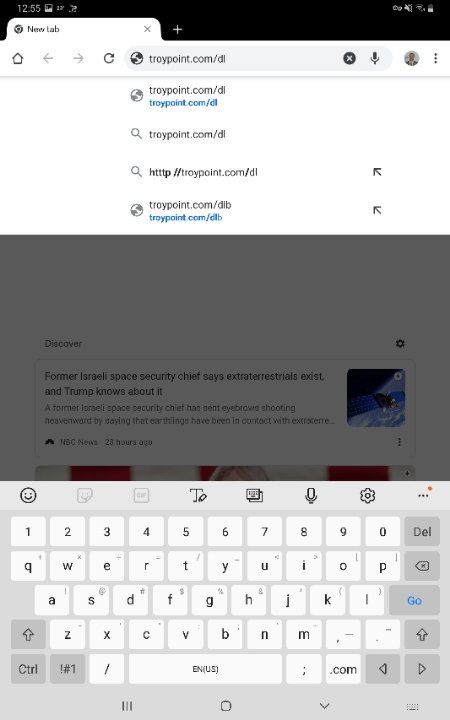
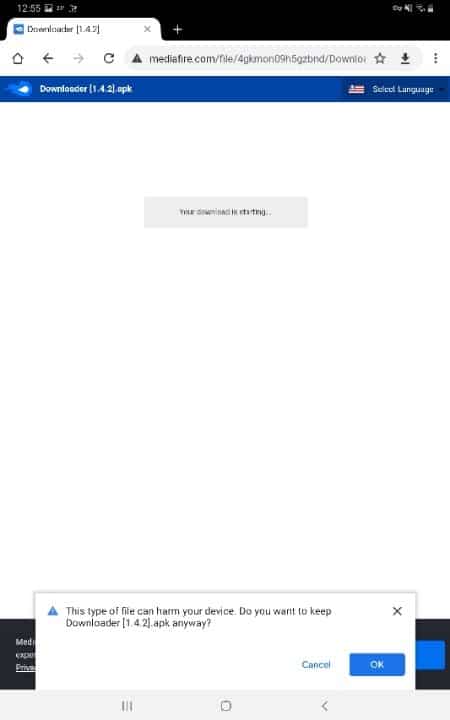
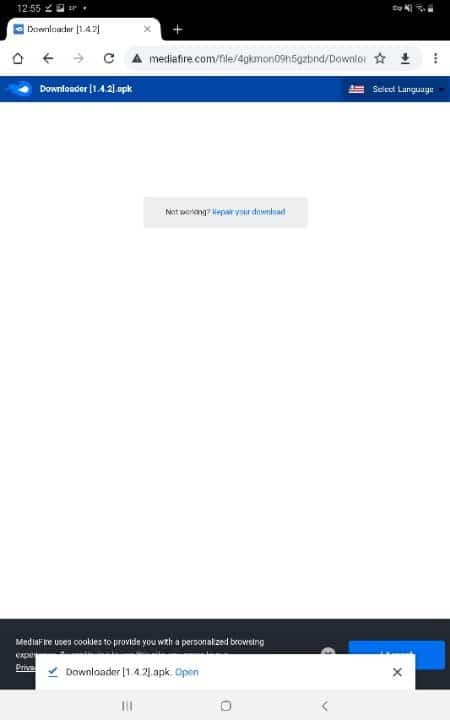
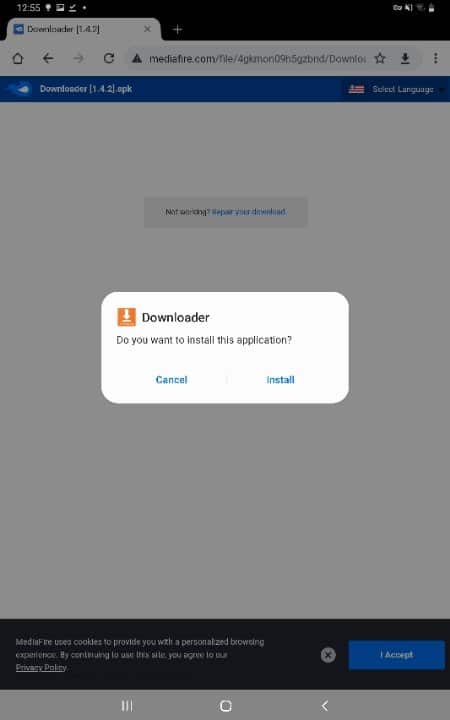
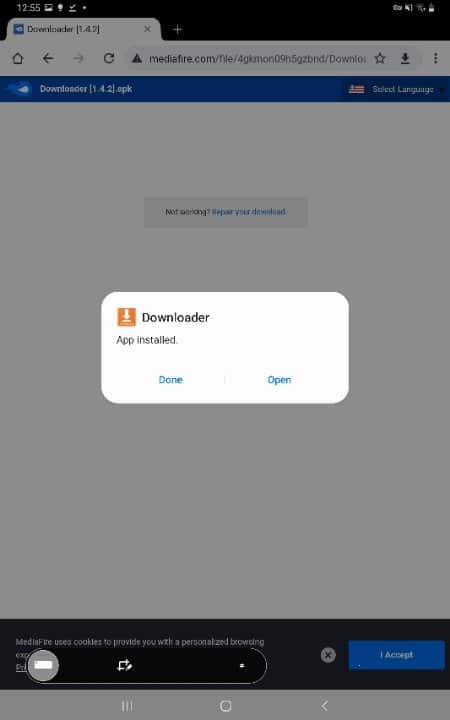
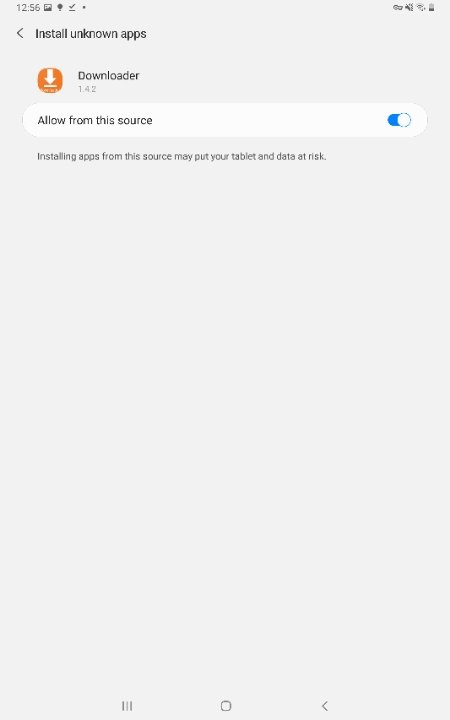
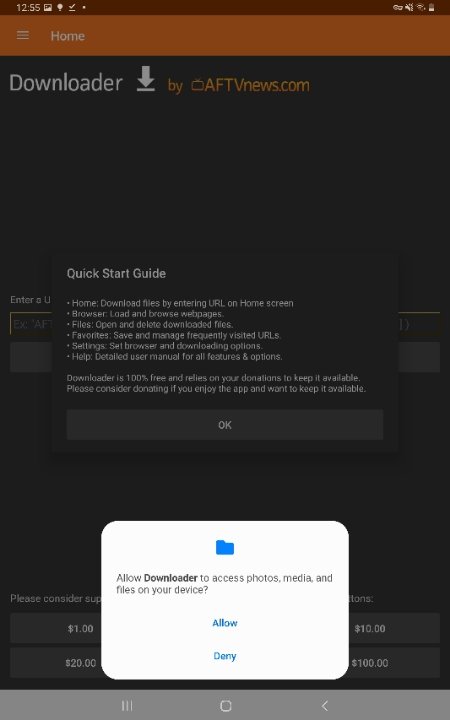
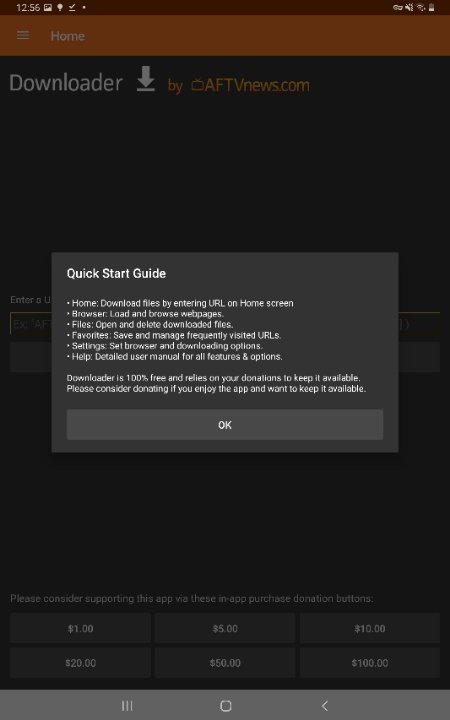
The codes you will be able to enter in to downloader are shown below, along with the application they will download and install for you:
| Application Name | Downloader Code | Description |
|---|---|---|
| Top TV XCIPTV | 83995 | This is our version of XCIPTV. Current version in use is v5 build 706. |
| Top TV Smarters v2 | 15618 | The is our version of Smarters IPTV Player. This is the older v2 style of the application, but keeping it available, as some users prefer this version. |
| Top TV Smarters v3 | 74453 | The is our version of the newer v3 release of Smarters IPTV Player. This version has many features and enhancements over v2, and most notably a Global Search feature, making it easier to find channels, films or series. |
| Top TV Cinema HD | 55743 | This is our version of Cinema HD Pro, which uses your IPTV credentials to sign you in, and allows access to premium links of Movies and Series, which otherwise you would usually need an account on a file hosting service to use. These links are shown in yellow when searching for a link for the Movie or Series of your choice. |
To use the codes above, you will just need to open the Downloader application on your device.